Getting started with Weavr (for Admins)
Weavr is an online collaboration app developed by the Kumu team which helps you build more impactful networks and communities. We’re happy you found us! Below we’ll outline the first steps to get started with your very own Weavr community.
First and foremost: download the Weavr mobile app from your device’s app store.
Create a community
After having downloaded the Weavr app, you’ll find the welcome page that invites you to Sign In (for returning users), or to Create a community. To create a new community, please visit weavr.app/create on a desktop.
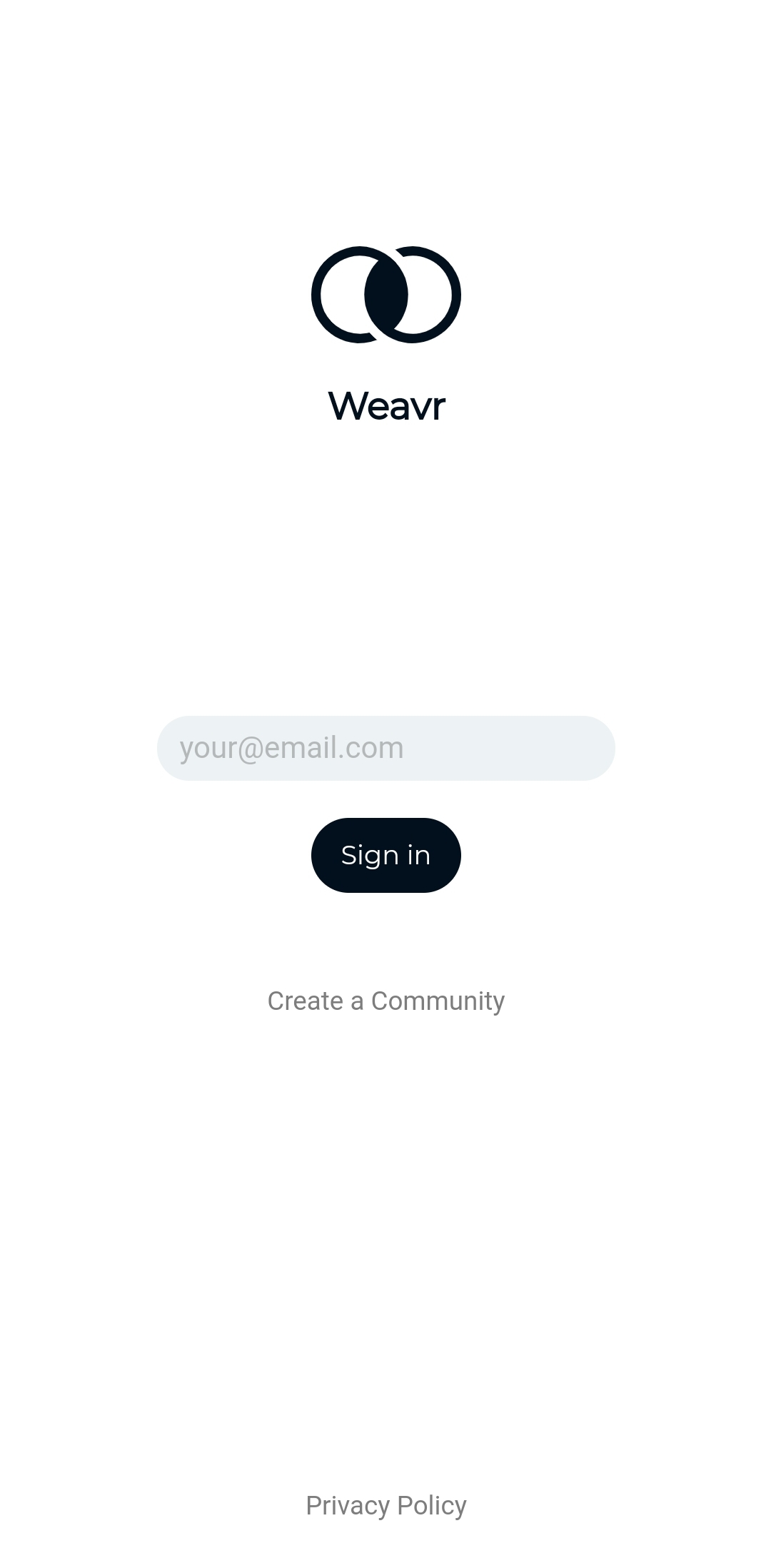
You'll be asked to add a community name, mission, and cover photo in the second step of creating a community. This will be used to give your community a customized look and feel.
Fill out your profile
Once you've created your community and logged into the app, click on the profile icon on the far right of the bottom menu bar to access your profile. Here, you can edit your profile by clicking on the pencil icon in the top-right corner. Add a profile picture, fill out your basic info, and add your interests, offers and needs. Note that profile information is viewable to everyone in the community!
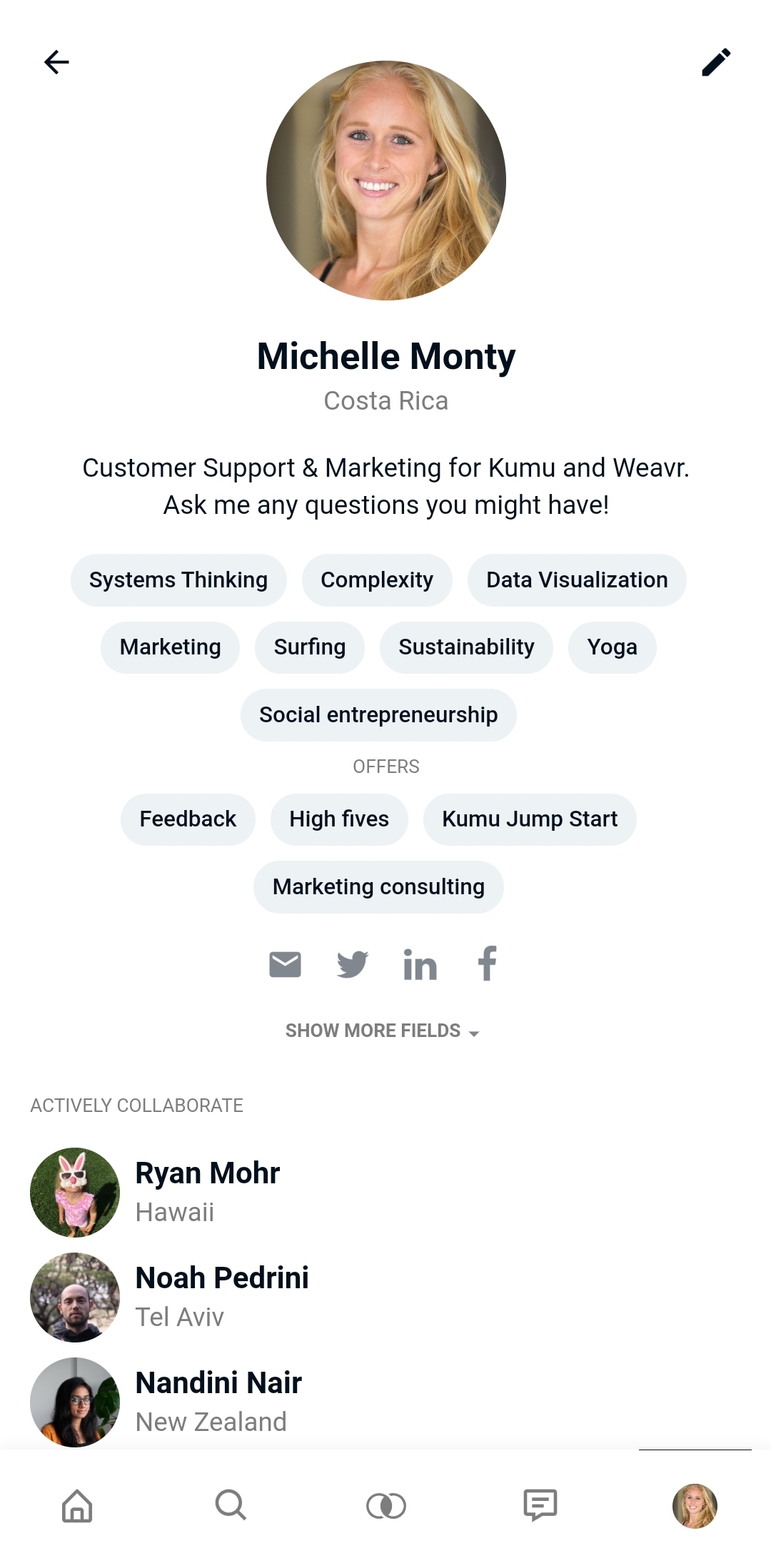
Update your relationships
After filling out your profile, it’s time to add your relationships! Click on the edit pencil and choose “Edit my relationships” to indicate who you know in the community and how well. The number of Relationship Strengths and their specific text is set by the community admin.
Please note:
- All community members can see your relationships and their strengths.
- Any relationship you add will show up on the other member's profile, even if they haven't added you as a relationship.
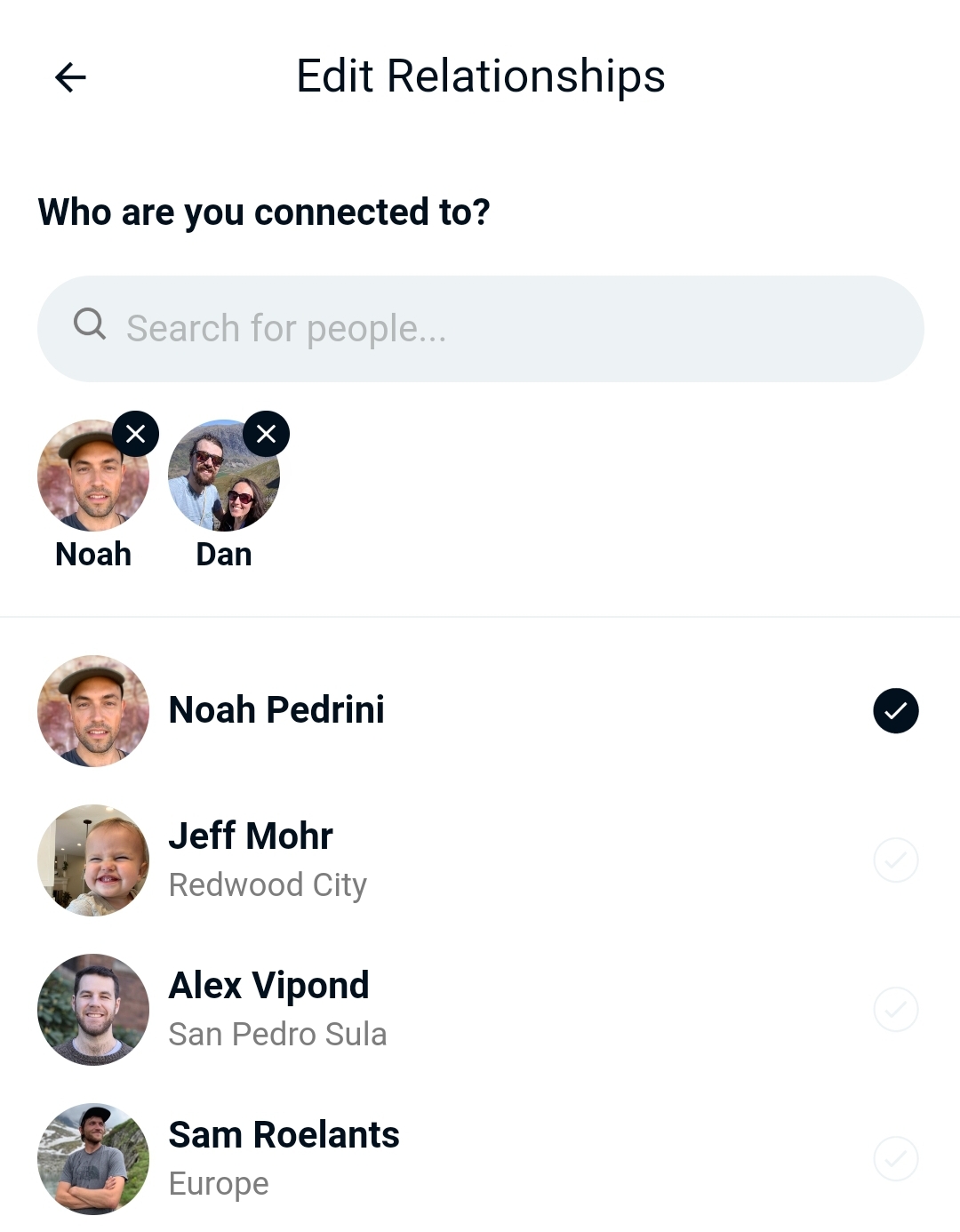
Invite your connections
Once you’ve set up your community, it’s time to invite other members to it. There’s three ways to add community members to your freshly setup community. To learn more, please head over to Inviting Community Members.
Start posting
Once you’re set up, you can create a Post to send a message to your entire community. To do so, choose the message icon in the bottom menu bar of your screen and click on the + sign to add a new post. If you want to create a welcome message that is pinned to your homepage for your community to see as soon as they sign into Weavr, head over to this guide. And finally, perhaps start reaching out to individual community members through the direct message functionality!
Find out more about how to organize your community's messages in the Post Topics guide.
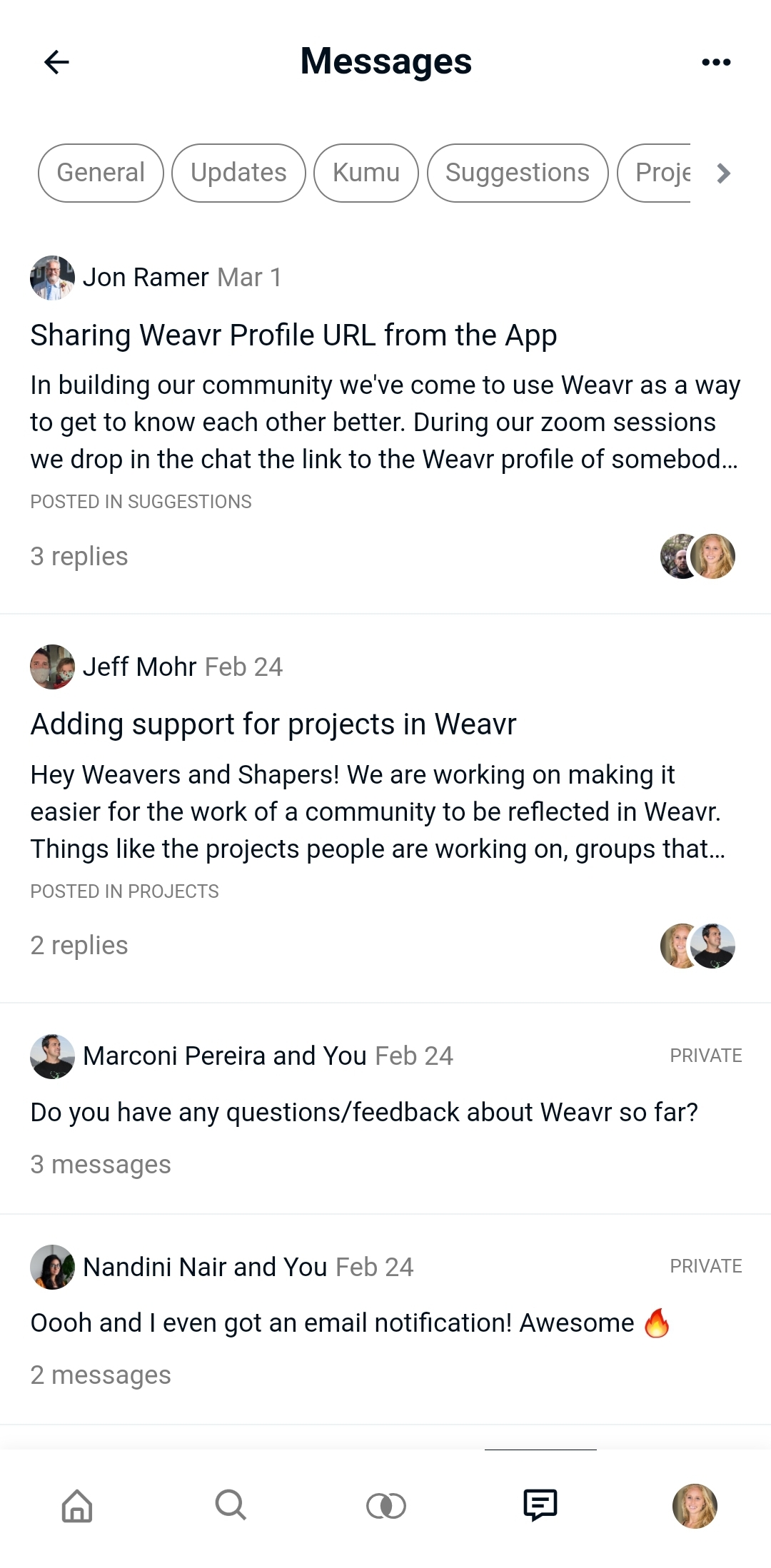
Weaving Prompts
Weaving Prompts are the foundational feature of Weavr that allows you to weave your network together and grow a more impactful community.
Create your very first weaving prompt by clicking on the + button in the top-right corner. Here you can invite two other community members to connect and give a short description of why you think they should connect.
Weaving prompts will also occasionally push a notification to your phone when your interests, offers or needs align with someone else’s profile. This way, you’ll be prompted to connect with members of your community that you might not have otherwise!
Find more information about Weaving prompts here (link to Weaving Prompts doc).
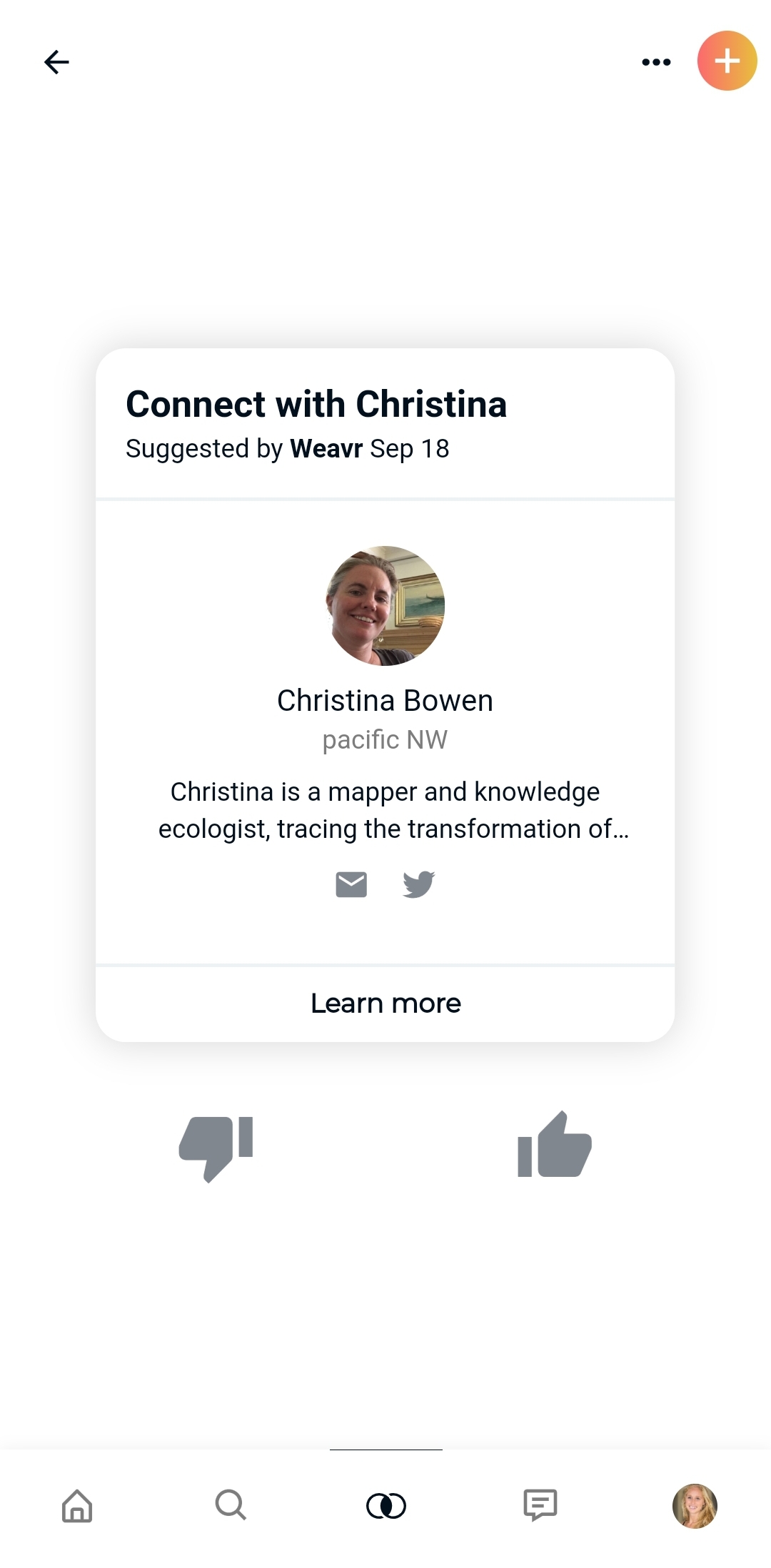
Support
That’s it! You’ve set up your very own Weavr community. If you have any questions or encounter any difficulties while taking these first steps, don’t hesitate to reach out to us through support@weavr.app.
