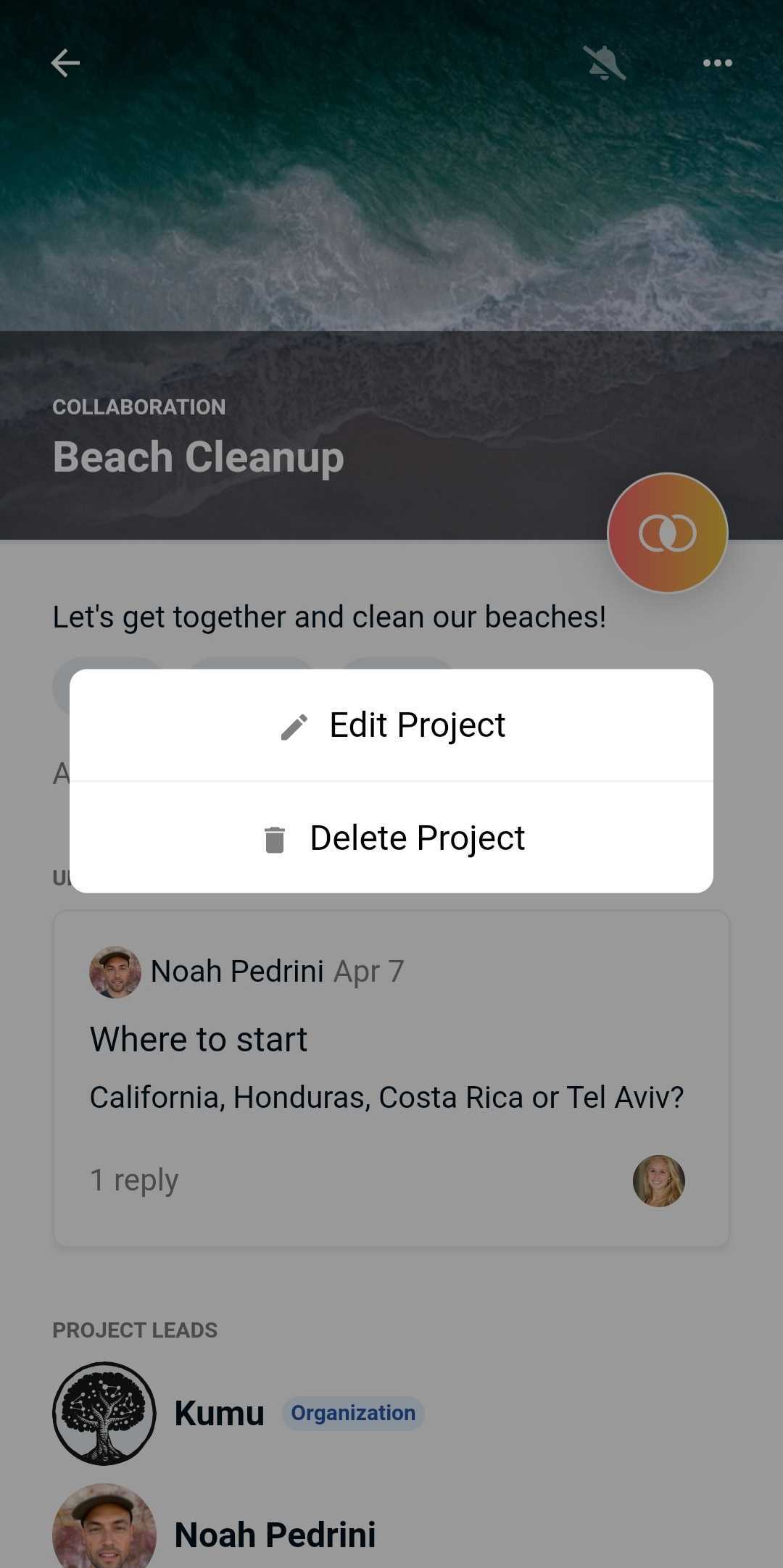Projects
Projects make it easier to track who from your community is working on what, and to share updates on how it's going. When opening the Weavr app, you can now immediately see all of the projects happening in your community, and (request to) add yourself to any projects that fit your interests.
Please note that projects are always publicly viewable by everyone in your community
Where can I find projects?
A few projects are highlighted on your home screen when you open the app. To view all of the projects inside your community, click on "See all" on the right, or navigate to Search (magnifying glass in the menu bar) and switch to the Projects tab.
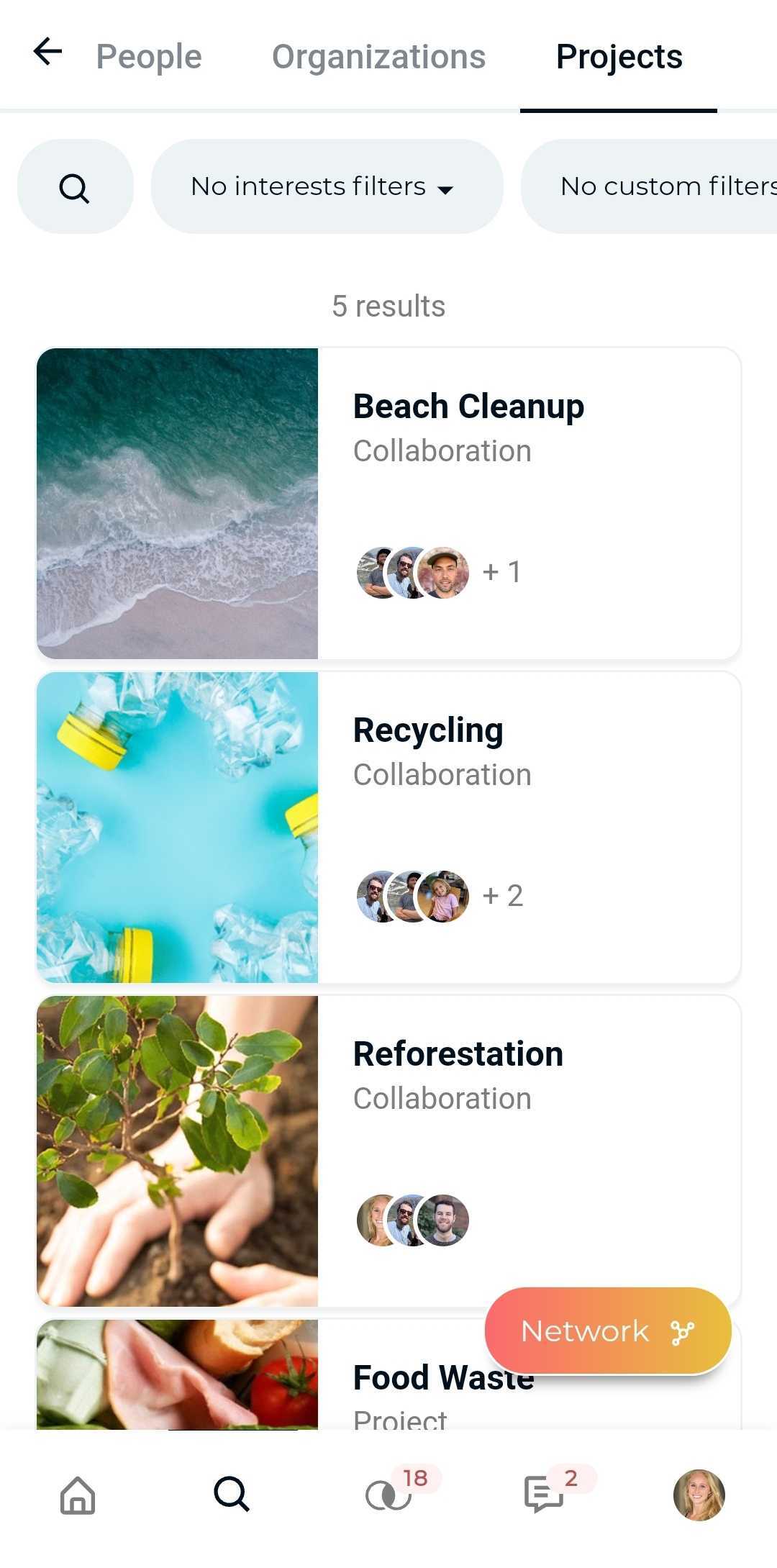
How do I create a project?
To create a new project, click Add Project straight from your own profile page and get it set up in three easy steps:
- Enter project details
- Add projects leads
- Add project collaborators
Project Details
When setting up a new project you're asked for the following information:
Title Give your project a descriptive title.
Description Elaborate on what you're project is about and any other information you'd like to share.
Category Choose the category that best describes your project. In case of questions about the categories, please reach out to your admin(s).
Tags Add any tags relevant to the project.
Status Choose a status for your project:
- Open - Any user can add themselves to the project as a collaborator
- Closed - Only project leads or admins can add others as collaborators
Cover photo Add a nice image that describes the project or is related to the work being done.
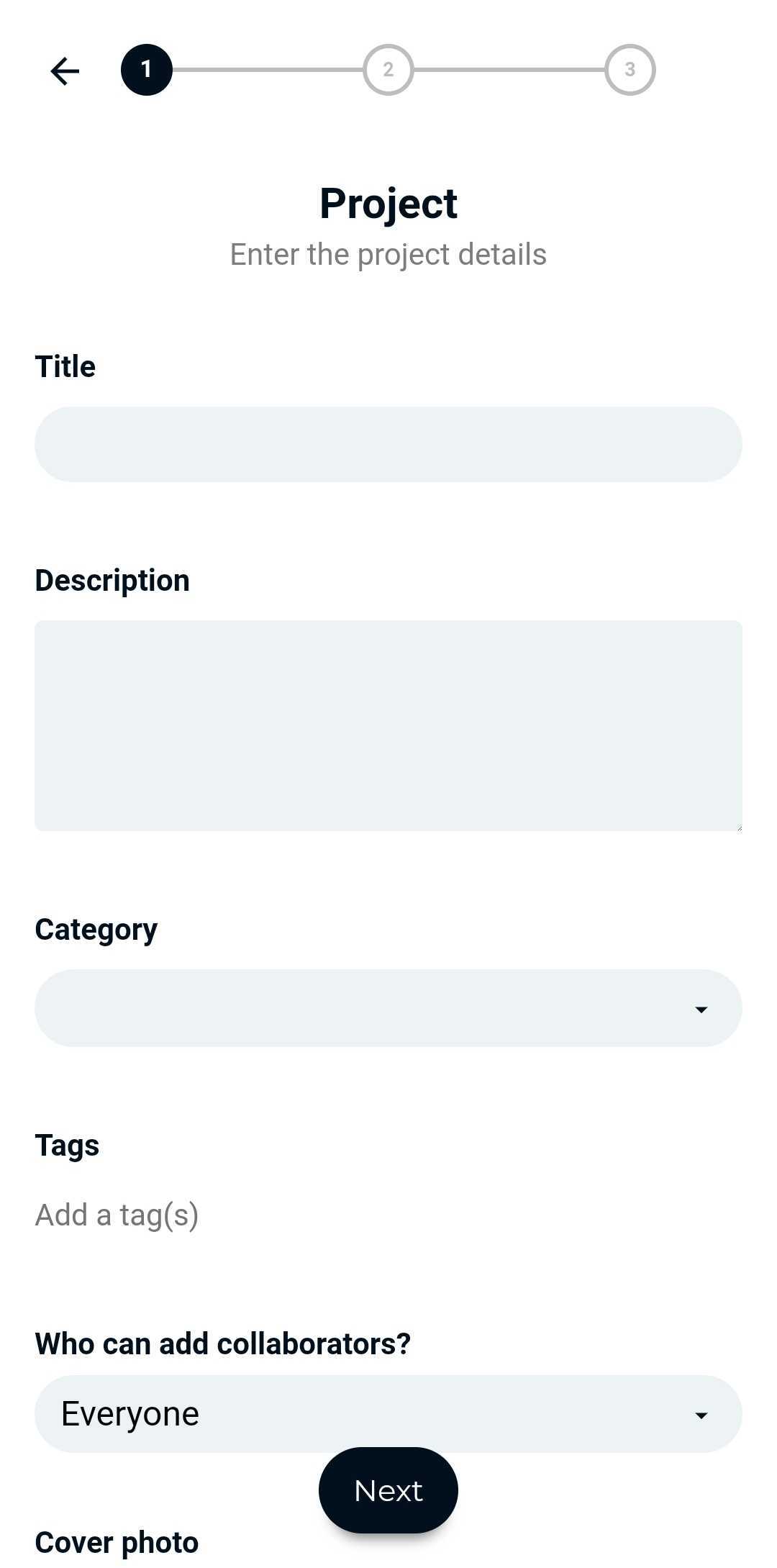
Edit a project
Only project leads and admins edit a project's details, leads, or collaborators. To do so, click on the project title to open its page, and then click on the three dots in the top-right corner to choose "Edit project".
Delete a project
Only project leads and admins can delete a project. To delete a project, click on the project title to open its page, and then click on the three dots in the top-right corner to choose "Delete project".
Admin settings
Only admins can edit Project settings for the whole community. To access Project settings, click on the settings icon in the top-right corner of your homescreen and choose "Projects".
Here, you can change the label of "Projects" (for example, renaming it to "Tasks" or "Activities"), and you can change the categories of the projects.