Search
Weavr offers a dynamic search functionality to explore who is in your community, and what work is being done. With Search, you can quickly find the people, projects, or organizations that you're looking for.
There's two ways to start a search:
- Type any value into the search bar on the homepage of your community and hit enter
- Or click on the magnifying glass on your screen's menu bar to navigate to the search page
Once you're on the search page, you can either click on the magnifying glass to type in a specific search term, or use the filters to search among existing profile data. With free text search, you can search based on any of the information stored in the profiles, such as interests, location, name etc. Simply type in a value and hit enter to see the results.
Note: by default, Weavr's Search is set to search in the community member profiles. If you'd like to search for Projects or Organizations, make sure to change the tab at the top of the page.
Dynamic Search
To combine search values, simply add more values to your existing search. They'll be added as tags:
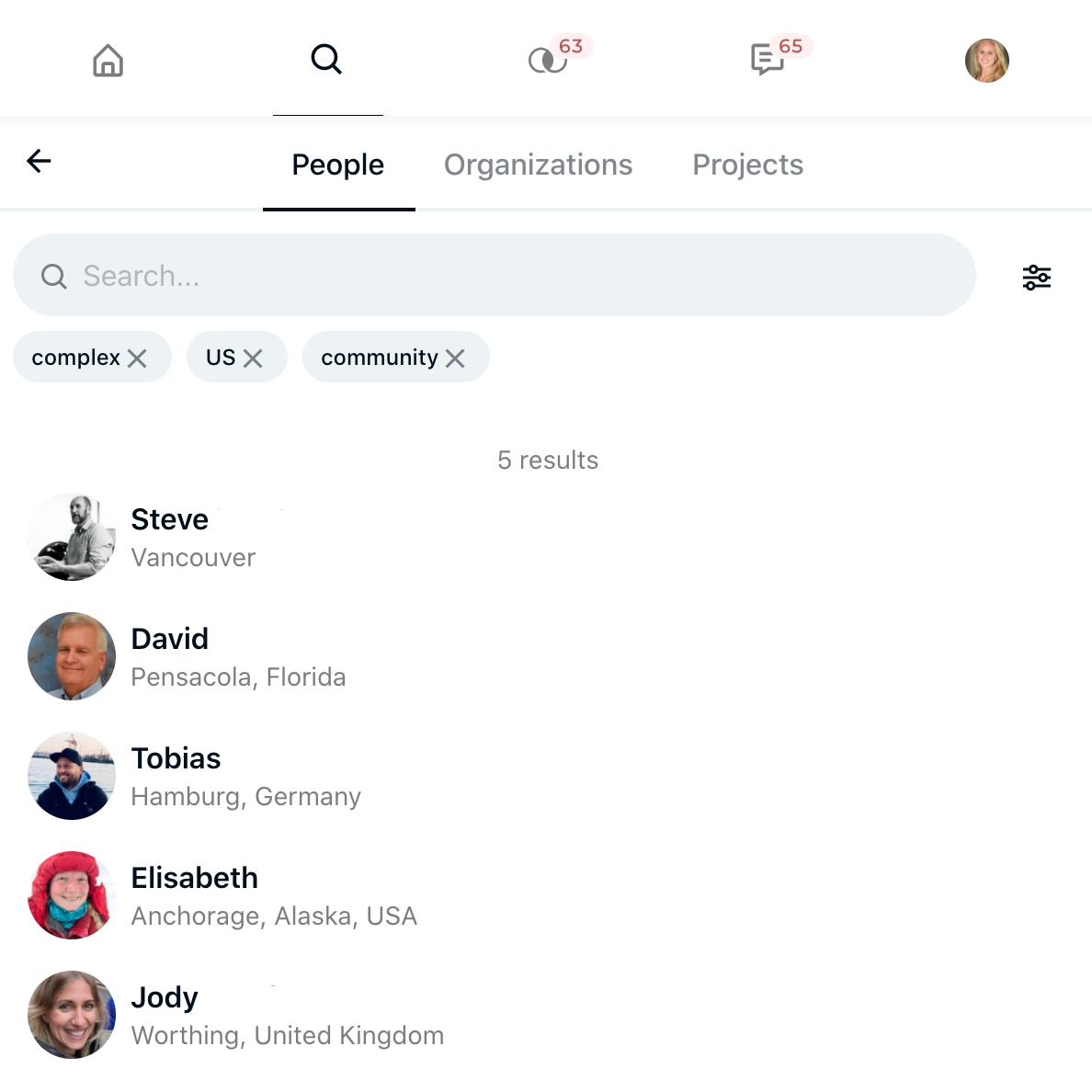
Note: dynamic search functions as AND, meaning that a profile must match all of the search terms to be included in the results (as opposed to OR, where a profile is included when any one of the search terms match).
Exact Search
When you're using Search, Weavr automatically uses partial text matching. This means that if you, for example, search for the word complex, you'll also see results from people that have the word complexity in their profile.
If you'd like to search for exact wording, to hide irrelevant results, you can wrap your search term in quotes. For the example above, that means you'd search for "complex", and you'd only get results for people that have this exact word in their profile.
Export your search results
Want a csv export of your search results? Just hit Ctrl+E (Command + E on Mac) when you're on the search screen and your download will begin shortly!
