How do I invite others to my community?
You’ve got your community set up and you’re ready to go. Great! Now it’s time to invite others into your community to start connecting and collaborating.
Please note that only admins can invite members and/or accept members into a community.
Invite a single member
To invite one or a few people into a community manually; click on the menu item in the top left corner of the app and choose "Invite". Here, you can invite new community members one by one by filling out their email address and name(s). Whoever you invite will receive an email in their inbox with a link to access the community.
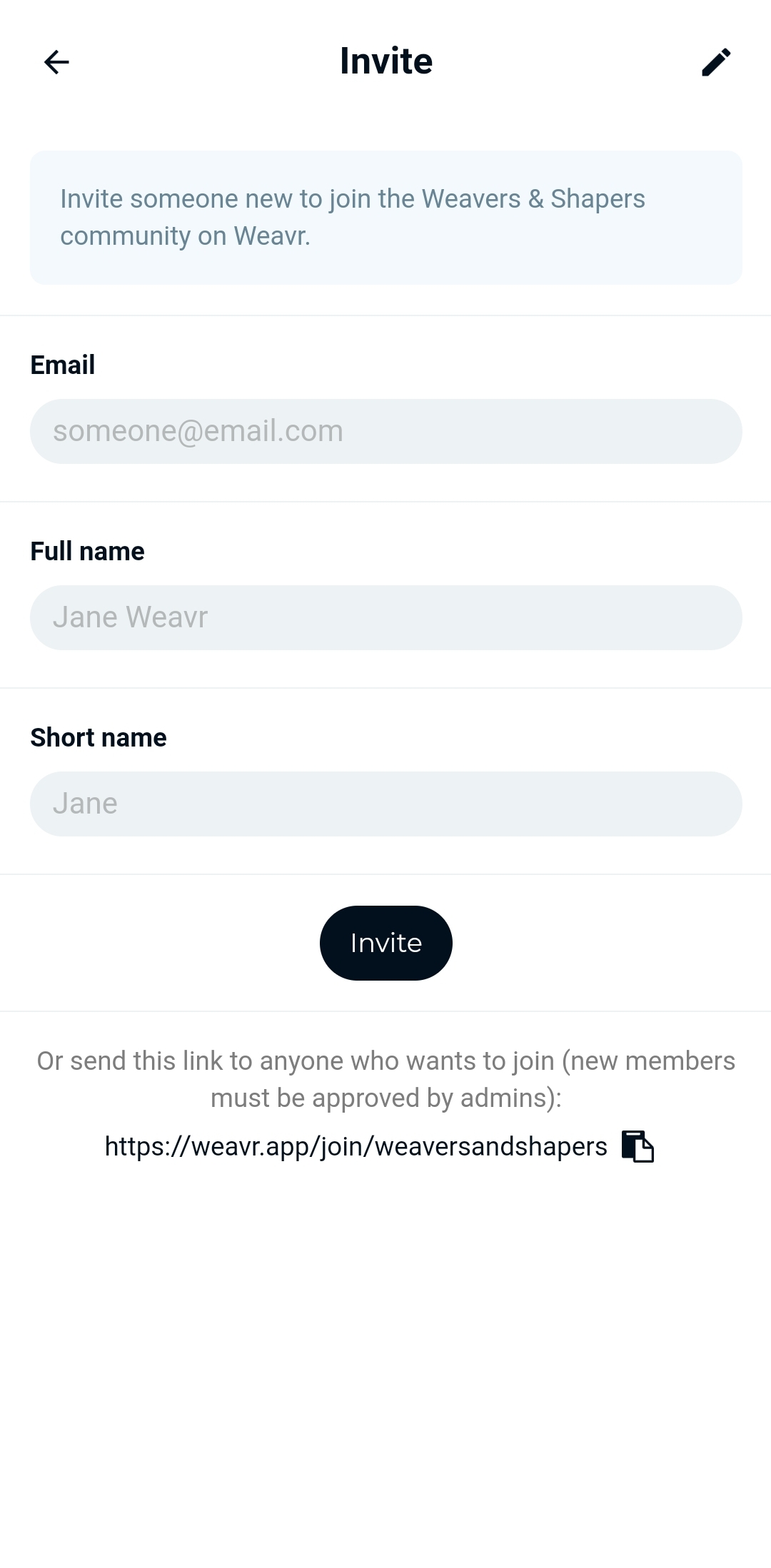
Share an invitation link
Another way to invite community members is through a sign up link that can be shared. To find the specific sign up link for your community; go to Edit Community in the top-left corner, and choose the “Members” tab. Click on the copy icon in the right hand corner to copy your link.
Furthermore, you can check the appropriate boxes on this page to set up configuration for who can join your community. If any members apply to be in your community, you’ll get a notification to your phone that they want to be added, and you can accept them on this Members page too.
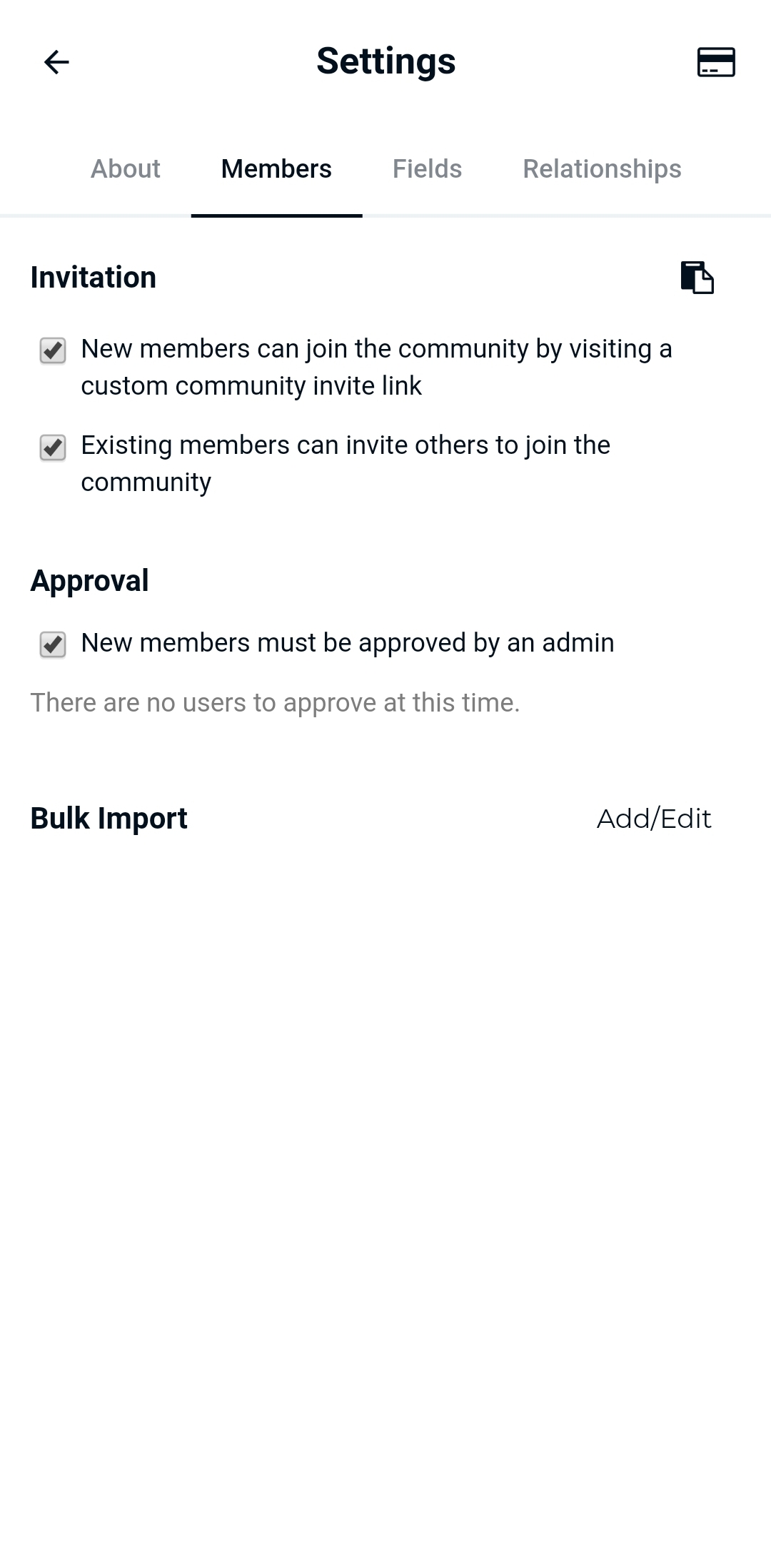
Bulk import
And finally, you can choose to import new members in bulk. Enter the users to import in CSV format, where each line contains the email address, full name, and short name of the user you’d like to add. Please make sure to import in that order, and with commas between the fields. You can also paste from Google Sheets or Excel.
Please note that community members imported in bulk will receive an invite email in their inbox. They’ll then be able to request a sign in code on the login page of the Weavr app.
Furthermore: if anyone who isn’t invited/accepted into your community tries to request a signup link in the Weavr app, they simply won’t receive any email and, thus, won't have access to your community.
