Organizations
You can list any organizations that your community members are a part of inside the Weavr app. The organization will have their own page that shows a short description, the projects they're involved in, and the people that work for them. Similarly, you can see in a person's profile which organization(s) they're affiliated with in the "Affiliations" section:
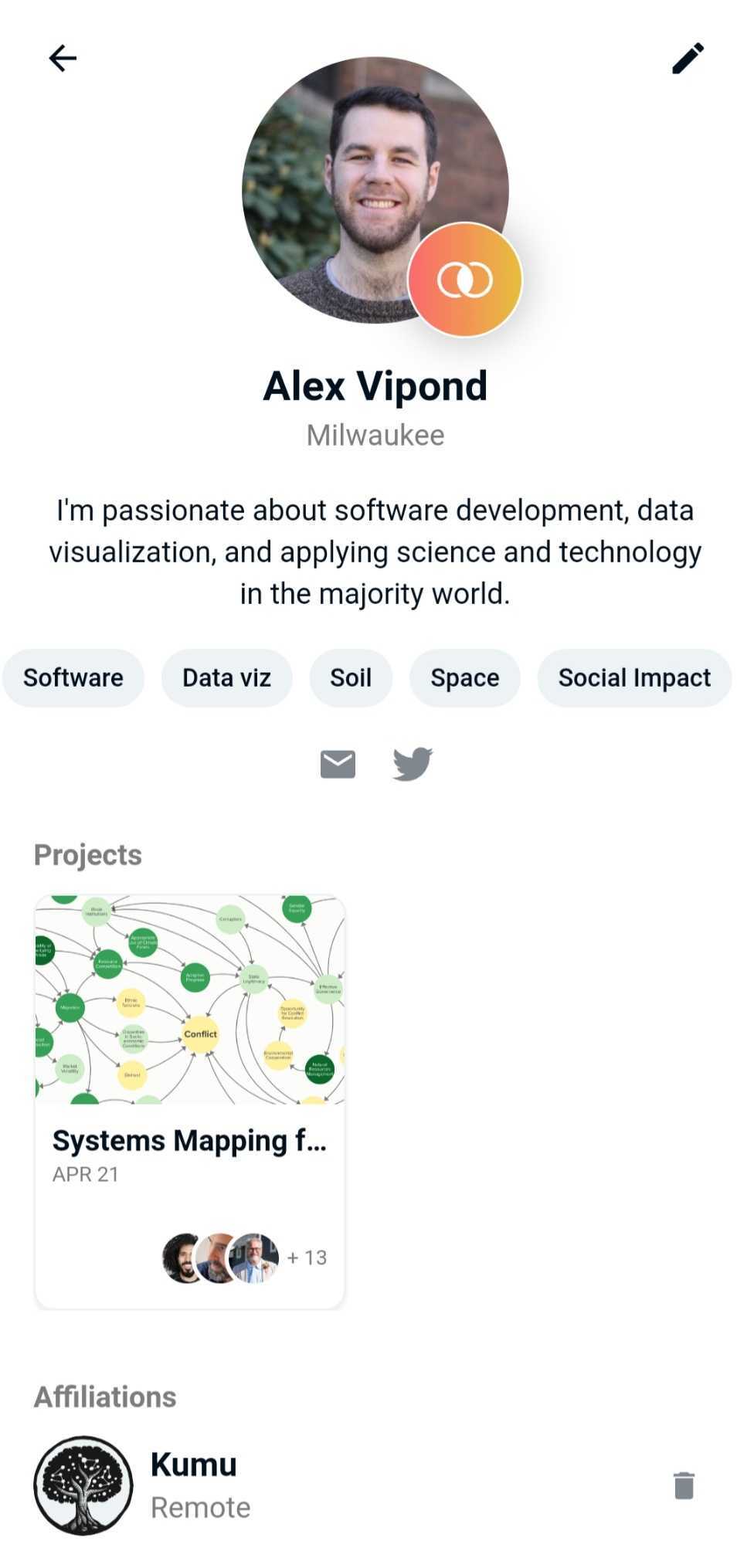
Create an organization
To create an organization: navigate to your own profile, scroll to Affiliations and click the + icon. On the next page, type in the name of your organization and click "Add [name of your organization]" or hit the "Next" button.
You'll then be asked to fill out information regarding the name, website, location, and interests of the organization. You'll also be able to indicate here whether community members can add themselves to an organization automatically, or if their affiliation needs to be approved by the creator of the organization.
Join an existing organization
There's three ways to join an existing organization:
- Go to your profile and click the + icon next to the "Affiliations" header. Choose from the list of existing organizations.
- Go to your profile and click the edit pencil in the top-right corner. Click "Add Affiliation" and choose from the list of existing organizations.
- Click on the search icon in the bottom menu bar and switch to the Organizations tab. Click on an organization to see its profile page, and then click on the edit pencil in the top-right corner to choose "Join Organization".
Note: if the creator of the organization has indicated that you must be approved to join the organization, your request will automatically be sent to them. Once you're approved, you'll be notified and the affiliation will show up in your profile.
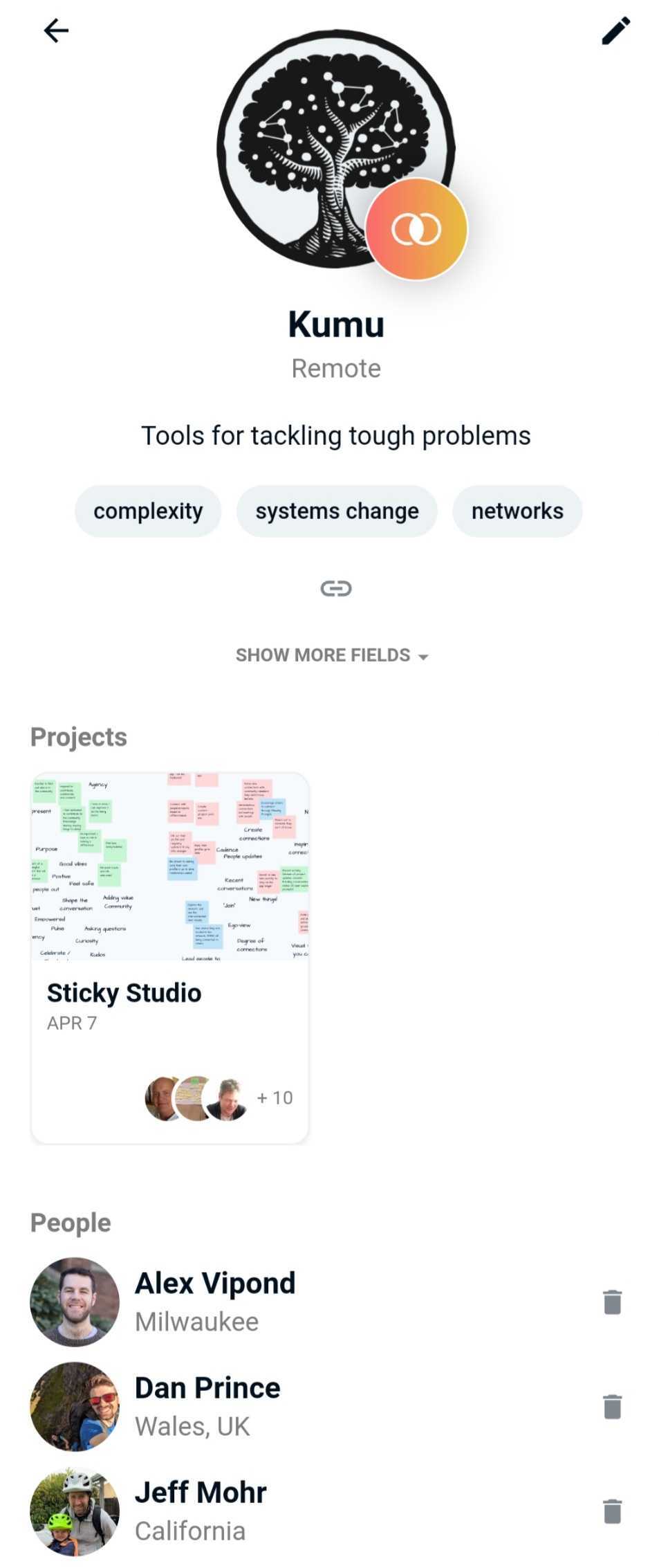
Create a post
If you're part of an organization, you can create a post on behalf of that organization. Click on the messages icon in the menu bar, and click the three dots in the top-right corner to "Add Post". Write your post, and then click the dropdown at the bottom to set "Post as" to your organization.
Note that an organization can only create a post. It cannot reply to posts as the company.
Organizations and their projects
An organization can also be part of a project in Weavr. The project will then show up on the Organization page under the Projects header.
Learn how to create or join a project in this guide and choose the organization from the list of options for "leads" or "collaborators".
Edit, leave, or delete an organization
To edit, leave, or delete an organization, first find the organization's profile page:
- Click on the Search icon and switch to the Organizations tab to find all organizations. Click on any name to open its profile
- Or navigate to your own profile and click on the organization name under the "Affiliations" header
Once you're on the organization's profile, click the edit pencil in the top-right corner and choose "Edit Profile" or "Leave Organization" or "Delete". Don't forget to save your changes!
Note that only people that are part of the organization are able to edit, leave, or delete an organization.
