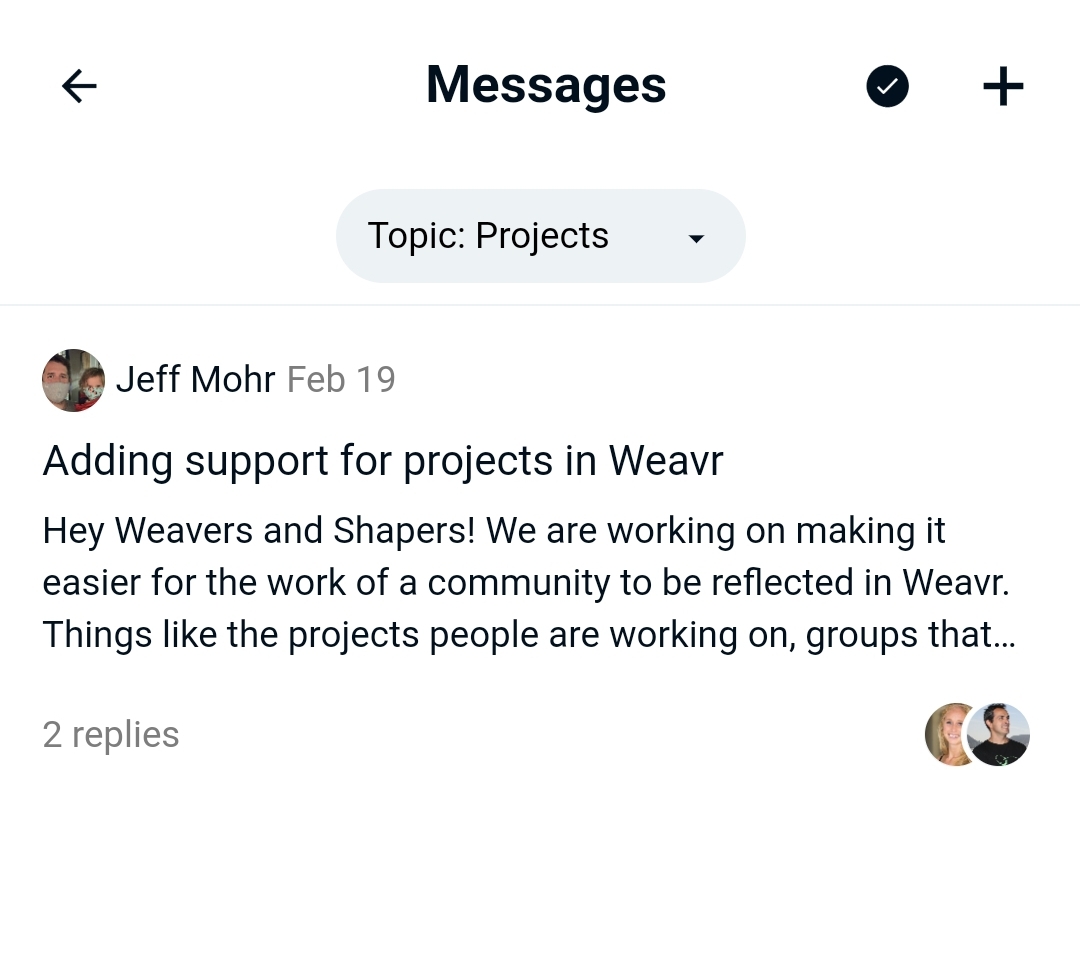Messages & Post Topics
It’s important to know what people in your community are thinking about and/or working on; either to join those efforts, or to ensure that community members aren’t working on the same thing in silos. You can tap into the pulse of your community through Weavr's Messages section. Currently there are two types of messages:
- Community-wide Posts: viewable to everyone in your community
- Direct messages: in case you want to have a private conversation with another community member
Please note that Weavr currently does not support private group messaging yet.
Messaging
To access your messages, click on the Messages icon in the menu bar at the bottom of your screen. To create a post viewable by the entire community, click on the three dots in the top-right corner, and choose "Add Post".
To send a direct message to a community member, please visit their profile and click on the colored Weavr button at the top to choose "Message".
Any messages can include text, emojis, images and files.
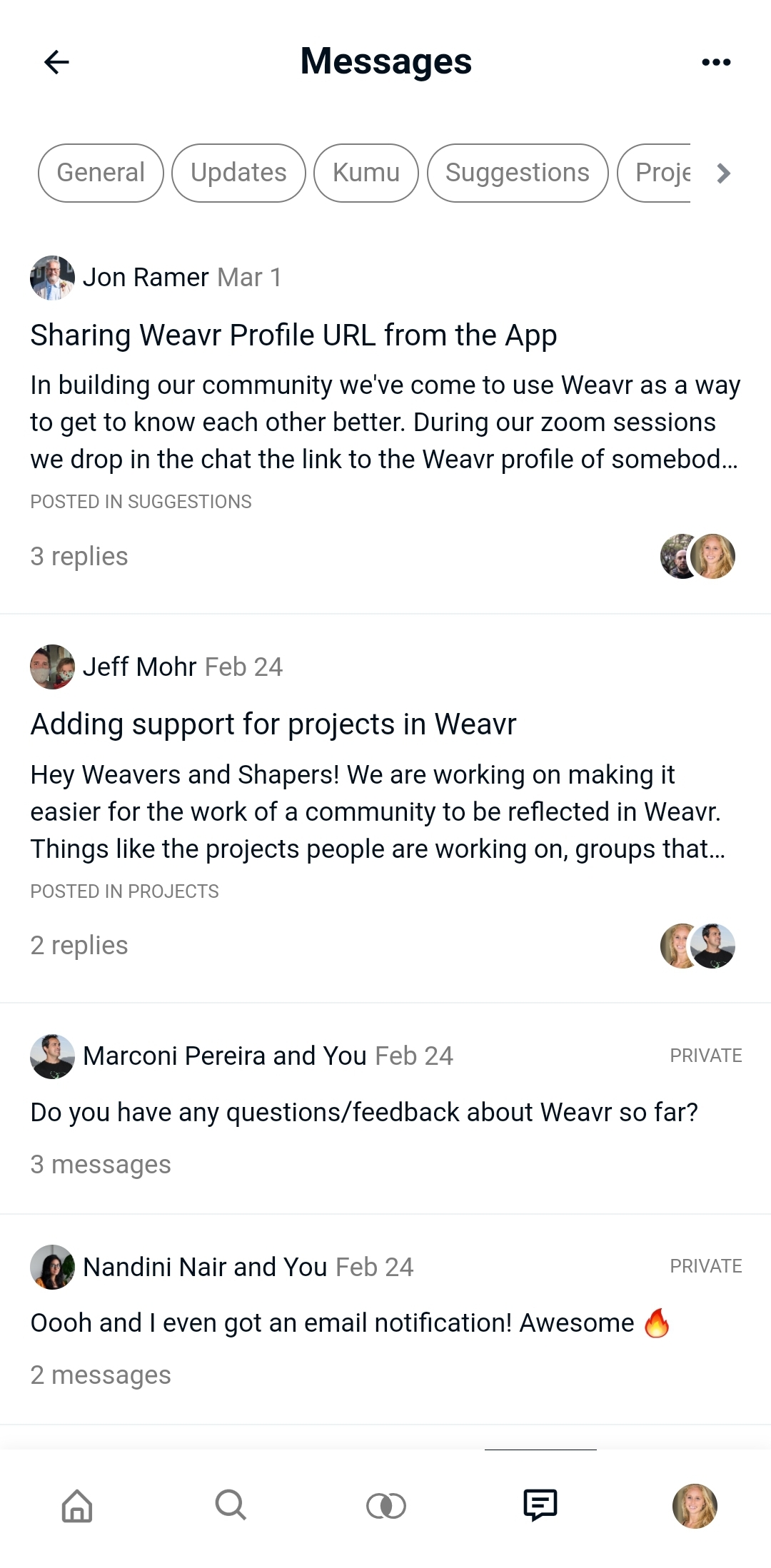
Post Topics
Having difficulties organizing the posts in your Weavr community? Or are you looking for a conversation that has been buried by other posts? Post Topics allow you to organize your community posts through naming specific topics and placing them at the top of your Messages section.
When creating a new Post, you'll always be asked in the second step whether you'd like to assign it to a specific post topic, or if you'd like to keep it in the main Messages area.
Only admins are able to edit post topics. To edit your post topics, click on the three dots in the top-right corner, and choose "Edit Topics". You can add, edit, or delete them there.
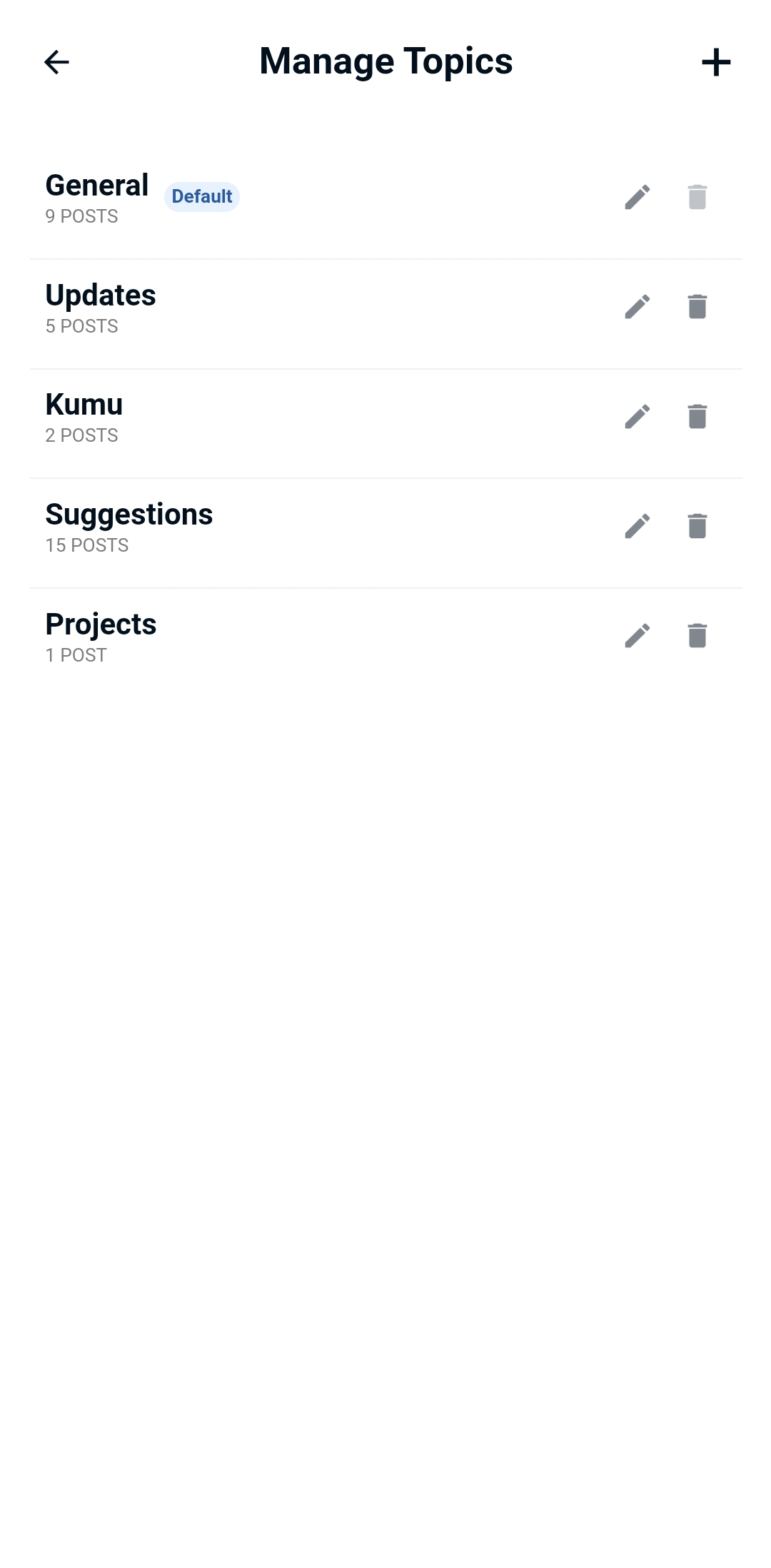
Subscribe
We understand that it's important to have control over what messages you want to be notified about, and which not. Perhaps not all post topics are relevant for you, so we made it possible to choose which ones to subscribe to.
By default, you're not subscribed to any post topics, and only the messages posted to General will appear in your feed, unless you're viewing a topic. To subscribe to a post topic, please go to Messages in the bottom menu bar, click on any post topic at the top of the next screen, and then check the checkmark in the top-right corner to subcribe/unsubscribe. If any new post gets added to that post topic, you'll be notified with a push or email notification, and the messages for topics you're subscribed to will also appear in your feed. Visit this page to manage your overall notification settings.